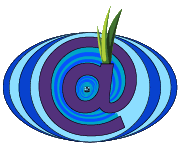Guide for system administrators of V2 address
Update OnionMail:
- OnionMail 1.11.X:
# apt update
# apt install onionmail
etc... - OnionMail 1.5.X - 1.9.X:
Download only the nigtly version of the jar file:# wget https://onionmail.info/download/onionmail.jar
# cp onionmail.jar /bin/onionmail.jar
# chmod a=rx,u=rwx /bin/onionmail.jar
# chown root:root /bin/onionmail.jar - Edit the torrc file to create the new hidden service overlapped.
Copy all lines of the hidden service configuration (from your server's torrc file), then paste all again after hidden service configuration.
Change the HiddenServiceDir (ex. add V3 to the path) to the second copy and add the line HiddenServiceVersion 3 to the second copy.
The configuration will look like this:HiddenServiceDir /var/lib/tor/HiddenServiceDir
HiddenServicePort 80 127.0.0.1:80
HiddenServicePort 25 127.0.0.1:25
HiddenServicePort 110 127.0.0.1:110
HiddenServiceDir /var/lib/tor/HiddenServiceDirV3HiddenServiceVersion 3
HiddenServicePort 80 127.0.0.1:80
HiddenServicePort 25 127.0.0.1:25
HiddenServicePort 110 127.0.0.1:110
- Restart TOR
- Obtain the new hidden service address. You can find it into the "hostname" file.
# cat /var/lib/tor/HiddenServiceDirV3/hostname
newhiddenserviceaddress0000000000000000000000000blahblah.onion - Copy the host name.
- Edit the server's configuration file /etc/onionmail/servers.d/ ...
After the parameter Onion add the new parameter SecondaryOnion followed by the new hidden service address.SecondaryOnion newhiddenserviceaddress0000000000000000000000000blahblah.onion
After the parameter MailDir add these lines:LegacyOnionMode ${LEGACYMODE}DumpInfo Y
- Create and edit the new configuration file at /etc/onionmail/preconf.d/000-legacy.conf
Insert these lines:ConfVar LEGACYMODE legacy
AutoLocalFriends true
- Put your server's keyblock password to the file /dev/shm/onionmail followed by an empty line.
- Restart OnionMail:
# onm-srv stop
# onm-srv start
- See the OnionMail's start log:
# cat /var/log/onionmail/start.log
- Follow the startup:
# tail -f /var/log/onionmail.log
- When OnionMail is started, it continue to connect to other servers.
- Wipe the passprase!
# wipe /dev/shm/onionmail
- Don't forget to keep the passphrase in a secure place.
- When the Hidden Service V2 doesn't work anymore, change the server legacy mode:
Edit the file /etc/onionmail/preconf.d/000-legacy.conf
Change this...ConfVar LEGACYMODE legacy
...to this
ConfVar LEGACYMODE updated
Restart OnionMail:
# onm-srv stop
# onm-srv start
- Don't forget to inform all users by the RULEZ MOTD file.
See the rulez file for sysop user. ( RULEZ SYSOP to server@iam.onion ).
Before, during and after.
- ? -
Guide for system administrators of V3 address
Update OnionMail:
- OnionMail 1.11.X:
# apt update
# apt install onionmail
etc... - OnionMail 1.5.X - 1.9.X:
Download only the nigtly version of the jar file:# wget https://onionmail.info/download/onionmail.jar
# cp onionmail.jar /bin/onionmail.jar
# chmod a=rx,u=rwx /bin/onionmail.jar
# chown root:root /bin/onionmail.jar
- Put your server's keyblock password to the file /dev/shm/onionmail followed by an empty line.
- Restart OnionMail:
# onm-srv stop
# onm-srv start
- See the OnionMail's start log:
# cat /var/log/onionmail/start.log
- Follow the startup:
# tail -f /var/log/onionmail.log
- When OnionMail is started, it continue to connect to other servers.
- Wipe the passprase!
# wipe /dev/shm/onionmail
- Don't forget to keep the passphrase in a secure place.
- Don't forget to inform all users by the RULEZ MOTD file.
See the rulez file for sysop user. ( RULEZ SYSOP to server@iam.onion ).
Before, during and after. - Another way:
Download the rulez motd file:# wget https://onionmail.info/download/RULEZ_MOTD.txt
# mv RULEZ_MOTD.txt /var/lib/onionmail
- Use this rulez file as a global rulez motd file for all servers:
# echo GlobalMOTD /var/lib/onionmail/RULEZ_MOTD.txt > /etc/onionmail/preconf.d/001-motd.conf
- Reastar OnionMail or do it before restart.